13 May 2023
Win10/Ubuntu18 双系统安装/卸载
Win10/Ubuntu18 双系统安装/卸载
Linux_DebugNotes_01
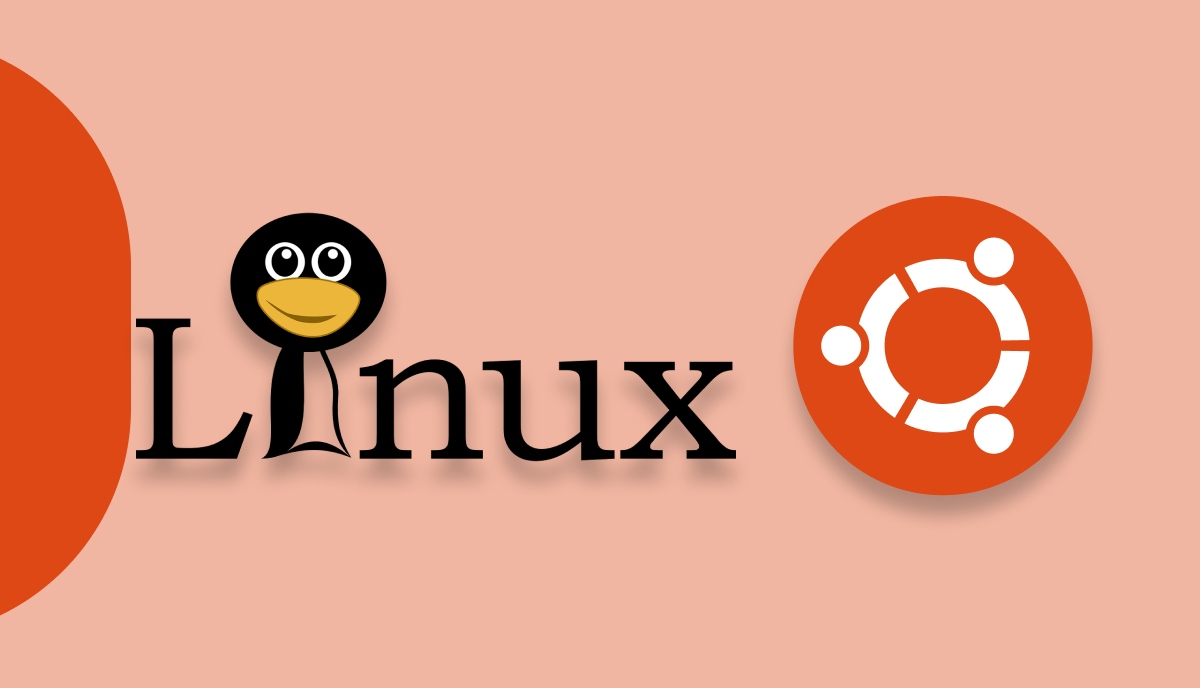
Keypoints
- Install Ubuntu 18.04.4 LTS on Windows 10
- Uninstall Ubuntu 18.04.4 LTS on Windows 10
Install Ubuntu 18.04.4 LTS on Windows 10
- Download Ubuntu 18.04.4 LTS iso file from Ubuntu
- 烧录iso文件到U盘
- Download Rufus to burn iso file to USB flash drive
- When burning:
- Select USB flash drive
- Select iso file
- Other settings remain default
- Click start
- 磁盘管理
- Win10下按下
Win+X,选择磁盘管理 - 选择一个磁盘分区,右键选择
压缩卷 - 设置分区大小,建议大于20G
- 点击
压缩 - 此时会出现一个未分配的磁盘空间
- Restart computer
- Press
F12 to enter BIOS when computer is starting, select USB flash drive to enter Ubuntu installation interface - or press
shift when clicking restart in Windows 10. Select USB flash drive to enter Ubuntu installation interface
- Installation
- Select ‘Language’ and click ‘Install Ubuntu’
- Select ‘Keyboard layout’ and click ‘Continue’
- Select ‘Normal installation’ and click ‘Continue’
- Select
Something else and click Continue - Select the unallocated disk free space and click
+ - Select
Install Now - Select
Continue to write the changes to disk - Select your location and click
Continue - Enter your name, computer’s name, username and password
Uninstall Ubuntu 18.04.4 LTS on Windows 10
- Open
Disk Management by win + X in Windows 10 - Select the partition of Ubuntu and right click to delete it
- Never delete the partition of Windows 10 or EFI System Partition
win + R to open cmd to run the following commands diskpart
list disk // list all disks
select disk 0 // select the disk where Windows 10 is installed
list partition // list all partitions
select partition 1 // select the partition of Windows EFI
assign letter=Z // assign a letter to the partition
exit
Then you can see the partition of Windows EFI in This PC as Z:
- To open
Z:: - 以管理员身份运行记事本
- 左上角
文件->打开->计算机->Z:->EFI删除ubuntu文件夹 remove letter=Z in cmd to remove the letter of Windows EFI partition

